Running Pygame in a Docker container (MacOS)
Aug 2019 • Updated Jul 2022 • 3 min read
When I was going through the Ejo repo again, i tried to dockerize the application like I normally do. But since the app is running Pygame, it presented a different sort of challenge than dockerizing a web server app (WSA), since it’s essentially a GUI application.
I decided to give it a try since early Google results seemed like it was hard, but possible. Turns out I should’ve just stuck to providing a virtual env config and moving on, but the learning experience was worth it. In recent times I found a working solution, which is at the end of the article. Please consider this a TLDR.
My machine is a MacBook (originally) running Darwin.
XQuartz
If you are running a WSA, all you need to do is expose ports to your host machine. But for a GUI app, you need to give the container access to your video graphics driver so it can, in simple terms, share it’s screen with the host.
To do this on my machine, I had to install XQuartz and set the DISPLAY environment variable, which is <host-ip:0>. This post contains more in-depth explanation of how to get this done on a Mac.
Since you can’t set host directories for volumes in a Dockerfile, I had to use a compose file.
version: '3'
services:
app:
build: .
environment:
DISPLAY: 172.20.10.13:0
volumes:
- /tmp/.X11-unix:/tmp/.X11-unix
- .:/usr/src/app
Attempt #1 - Python27 install
FROM python:2.7
RUN apt-get update && apt-get install -y python-dev python-setuptools
WORKDIR /usr/src/app
COPY requirements.txt ./
RUN pip install -r requirements.txt
COPY . .
CMD ["python", "main.py"]
The base image for Python 2.7 is a debian image, so we know we’re working with a Linux distribution. The result? Doesn’t work at all because Pygame has no video driver set.
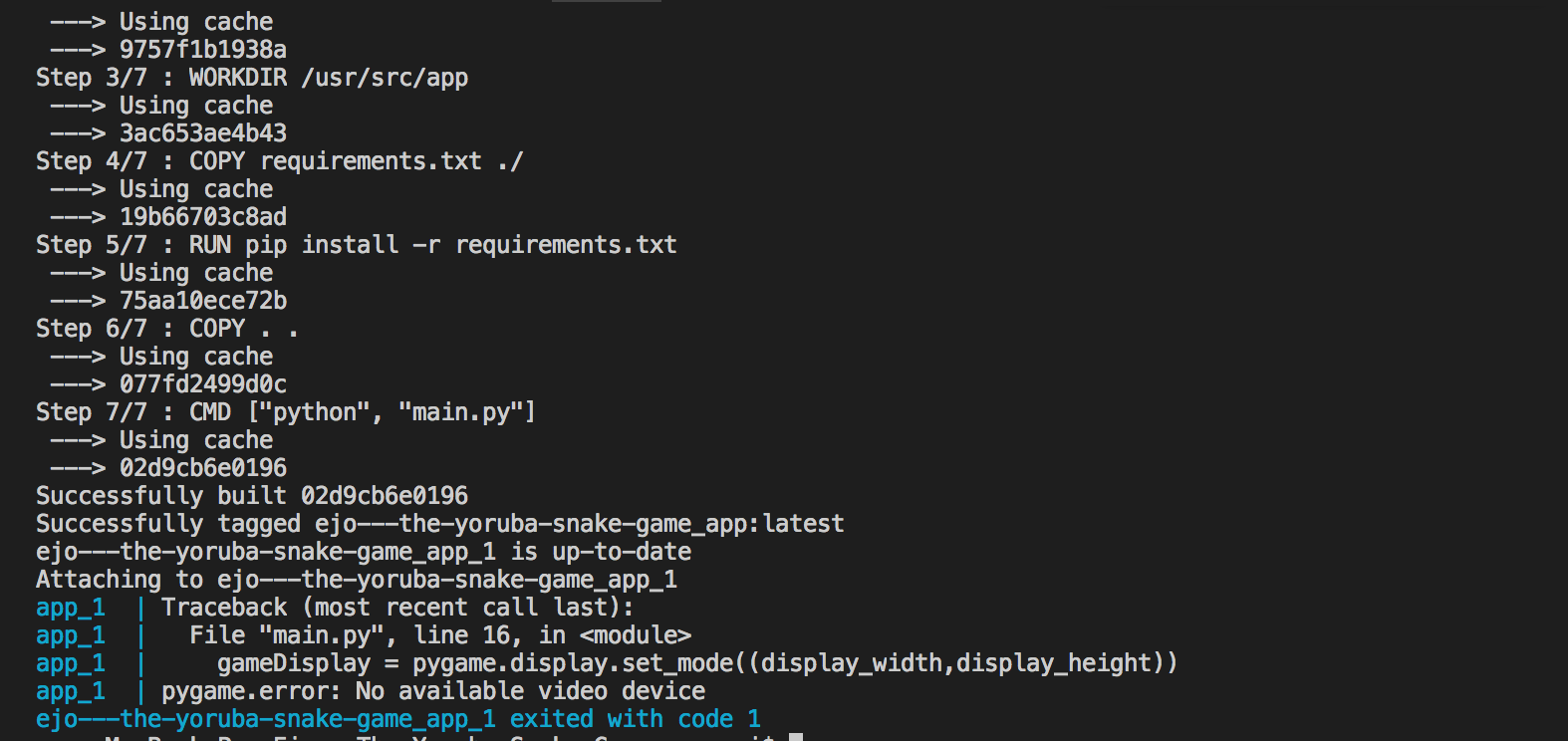
Attempt #2 - Python 27 install with x11 as Pygame driver
I found this example, that tries explicitly set the video driver for Pygame, which in our case should be x11 since we’re trying to use xhost.
drivers = ['x11', 'directfb', 'fbcon', 'svgalib']
found = False
for driver in drivers:
if not os.getenv('SDL_VIDEODRIVER'):
os.environ['SDL_VIDEODRIVER'] = driver
try:
pygame.display.init()
except pygame.error:
print 'Driver: {0} failed.'.format(driver)
continue
found = True
break
if not found:
raise Exception('No suitable video driver found!')
Doesn’t work because Pygame doesn’t recognise x11 or any of the others as a video driver. Starting to think this was an issue with the version of Python I was using, I decided to try Python3.
Attempt #3 - Python3 install with x11 Pygame driver
Cant get python 3 to work with Pygame 1.9.2. Had to upgrade to Pygame 1.9.5 to get the install to work.
After install, Pygame still complains that no video driver is found.
Attempt #4 - Python3 install with x11 Pygame driver and libsdl driver
I found all these libsdl packages in a docker file for another app supposedly running Pygame in a container and added them to the python3 install.
FROM python:3
WORKDIR /usr/src/app
RUN apt-get update && apt-get install -y \
python3-dev -y \
python3-setuptools -y \
python3-numpy -y \
python3-opengl -y \
libsdl-image1.2-dev -y \
libsdl-mixer1.2-dev -y \
libsdl-ttf2.0-dev -y \
libsmpeg-dev -y \
libsdl1.2-dev -y \
libportmidi-dev -y \
libswscale-dev -y \
libavformat-dev -y \
libavcodec-dev -y \
libtiff5-dev -y \
libx11-6 -y \
libx11-dev -y \
fluid-soundfont-gm -y \
timgm6mb-soundfont -y \
xfonts-base -y \
xfonts-100dpi -y \
xfonts-75dpi -y \
xfonts-cyrillic -y \
fontconfig -y \
fonts-freefont-ttf -y \
libfreetype6-dev -y
COPY requirements.txt .
RUN pip install -r requirements.txt
COPY . .
CMD ["python", "main.py"]
Result? Same error.
Attempt #5 (3 years later)
I got an email from Gabriel Araujo who read this post and pointed me to a previous article that worked for him. I tried out the steps and it turns out I was pretty close before. One factor I’m not going to consider much is that I’m no longer on Darwin - I use Mojave at the time of this writing. Here’s what worked as seen in the article:
- Install the latest XQuartz X11 server and run it
- Activate the option ‘Allow connections from network clients’ in XQuartz settings
- Quit & restart XQuartz (to activate the setting)
- Create a compose file and docker image like before, setting
DISPLAY: host.docker.internal:0as an environment variable. In the container,host.docker.internalresolves to the IP address of your computer which is how requests are forwarded from the container to your machine. Here’s how the files look:# Dockerfile FROM python:3.7 COPY requirements.txt . RUN pip install -r requirements.txt COPY . . CMD ["python", "main.py"] # docker-compose.yml version: '3.7' services: app: build: . environment: DISPLAY: host.docker.internal:0 - Make sure xhost forwarding is allowed for localhost and start the docker container. Here’s a small bash script:
#!/bin/bash xhost + 127.0.0.1 docker-compose up -d
Conclusion? Don’t run in a container.
It’s now possible to run Pygame in a container, but for performance reasons I will maintain that it’s still best to install Python on your OSX machine and install pygame. But if you absolutely need to, I hope this helps you. It could be as simple as pip install pygame and python <filename>.py.
Thanks to Gabriel Araujo for helping with this.
To help me grow on Youtube and learn about Monitoring, Machine Learning, and SRE, please subscribe here.
And to get notifiied about new posts, please subscribe here.